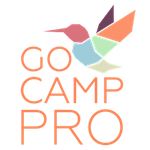Adding Existing Photos To Your Camp's Instagram Account: iOS
[et_pb_section admin_label="Section" fullwidth="off" specialty="off" background_image="https://www.gocamp.pro/wp-content/uploads/2015/09/Desktop-2.jpg" transparent_background="off" allow_player_pause="off" inner_shadow="off" parallax="off" parallax_method="off" padding_mobile="off" make_fullwidth="off" use_custom_width="off" width_unit="on" make_equal="off" use_custom_gutter="off"][et_pb_row admin_label="Row"][et_pb_column type="1_4"][/et_pb_column][et_pb_column type="1_2"][et_pb_divider admin_label="Divider" color="#ffffff" show_divider="off" height="100" divider_style="solid" divider_position="top" hide_on_mobile="on"]
[/et_pb_divider][et_pb_signup admin_label="Email Optin" provider="mailchimp" mailchimp_list="c94abedea7" aweber_list="none" title="Get 15 New Games Today!" button_text="Get it now!" use_background_color="on" background_color="rgba(0,0,0,0)" background_layout="dark" text_orientation="center" use_focus_border_color="off" use_border_color="off" border_color="#ffffff" border_style="solid" custom_button="off" button_letter_spacing="0" button_use_icon="default" button_icon_placement="right" button_on_hover="on" button_letter_spacing_hover="0"]
Sign up and get the games and weekly tips designed to save you time and help you fill your camp
[/et_pb_signup][et_pb_divider admin_label="Divider" color="#ffffff" show_divider="off" height="100" divider_style="solid" divider_position="top" hide_on_mobile="on"]
[/et_pb_divider][/et_pb_column][et_pb_column type="1_4"][/et_pb_column][/et_pb_row][/et_pb_section][et_pb_section admin_label="section" transparent_background="off" allow_player_pause="off" inner_shadow="off" parallax="off" parallax_method="off" padding_mobile="off" make_fullwidth="off" use_custom_width="off" width_unit="on" make_equal="off" use_custom_gutter="off"][et_pb_row admin_label="row"][et_pb_column type="3_4"][et_pb_post_title admin_label="Post Title" title="on" meta="on" author="on" date="on" categories="off" comments="on" featured_image="off" featured_placement="below" parallax_effect="on" parallax_method="on" text_orientation="left" text_color="dark" text_background="off" text_bg_color="rgba(255,255,255,0.9)" module_bg_color="rgba(255,255,255,0)" title_all_caps="off" use_border_color="off" border_color="#ffffff" border_style="solid"]
[/et_pb_post_title][et_pb_text admin_label="Text" background_layout="light" text_orientation="left" use_border_color="off" border_color="#ffffff" border_style="solid" text_font_size="14"]
Instagram Marketing for Summer Camps
If you want to post your photos to Instagram that were not taken on your iPhone it takes a couple of steps.
[/et_pb_text][/et_pb_column][et_pb_column type="1_4"][et_pb_sidebar admin_label="Sidebar" orientation="right" area="sidebar-1" background_layout="light" remove_border="off"]
[/et_pb_sidebar][/et_pb_column][/et_pb_row][/et_pb_section]